How to Update Your Facebook Business Page
Recently, I sat down with a local client who needed some assistance making changes to their website.
Get a Free Marketing Analysis and Consultation
Nowspeed can review your Website, SEO, PPC, Email or Social Media Campaigns and identify ways to make an immediate impact!
While we were sitting down with our coffees and discussing these various updates, she mentioned that she wanted to update her business’s Facebook page, because much of the information–location, phone number, email, etc.–was no longer correct.
I immediately volunteered to make the changes right then and there. After all, it’s a total cinch. We hopped onto her laptop and pulled up her page, clicked on “settings” in the upper right corner, then selected “page info” from the menu on the left-hand side, and… wait, what? A page popped up for about a quarter of a second, and then redirected us back to the about section of her Facebook page. Of course, the initial explanatory page came and went so quickly that I couldn’t actually read what it said. Repeating the process several times only allowed me to determine what the title said: “Page Info Has Moved.”
Sigh. Thanks Facebook.
So apparently, Facebook has once again changed key aspects of its management system. Shocking, I know. And Facebook managed to completely bungle the explanation for the changes that have been made. Again, no surprises there.
After stumbling around a bit, I managed to figure out where to go and what to do in order to make the desired change’s to our client’s page. And then I realized that other people are probably frustrated by the changes that have been made–or have simply never taken the time in the first place to try and change their business listing info–so I decided to sit down and explain just how easy it is.
Where to go to make changes to business info on your Facebook page.
I was actually a little embarrassed once I figured out how this worked. As it turns about, if you want to update the information about your business, you should go to… your “About” page. Score Facebook a point for doing something right–and then deduct about 8 million points for their complete failure at explaining this change.
If you don’t know where the “about” section is, simply look just below the main banner image for your business’s page. You should see a list of options: Timeline, About, Photos, Likes, and More. Click on “About.”
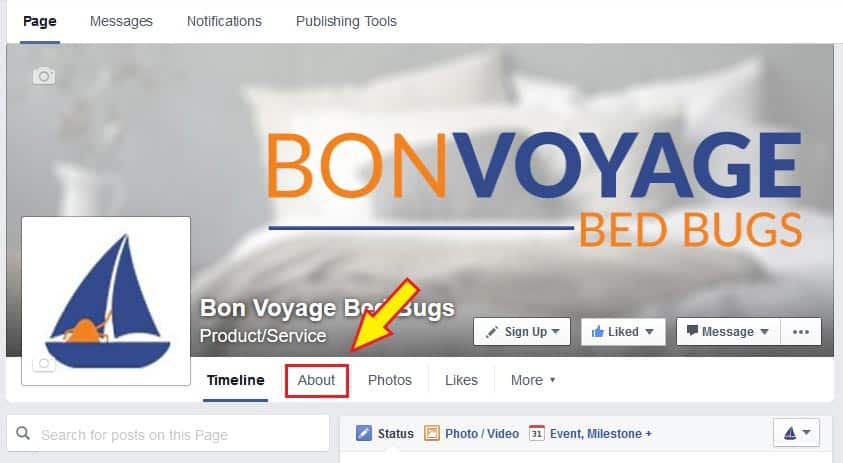
Are you starting to feel itchy?
This should take to you the “About” page, which has a single section, “Page Info.” You’ll see a long list of details about your business page, including “category,” “name,” and so on.
Time to make changes to your Facebook about page.
When you look at the about page, it’s not immediately evident that you can actually make changes right on the “about” page. That’s why I was so frustrated that when I attempted to use the settings menu, what I presumed to be the page explaining the update only stayed up for a moment before redirecting me back to the about page of our client’s business.
It’s obvious that you can make changes to details that you haven’t added yet, because those sections actually have blue links asking you to fill them in. However, a bit of exploration of the fields you’ve already filled in will reveal that edit options lie just beneath the surface. Take your mouse and hover over any of the sections in the “page info” list that you’ve already filled in (these will show in black text0 and while you do so, keep your eye on the right side of the list. As you scroll down the list, you’ll see a small blue pencil pop up to the right, labeled “edit.”
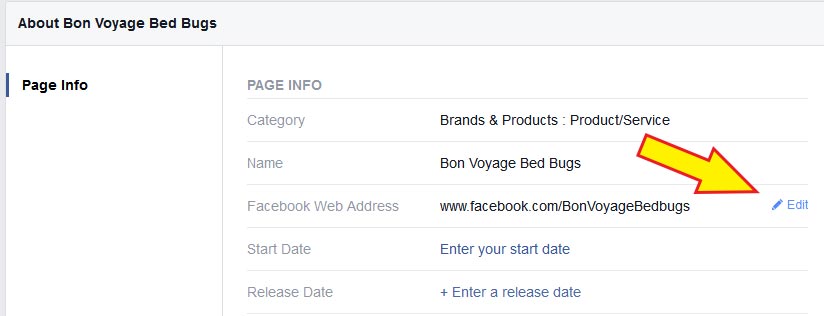
If you carefully scroll over to the tiny edit option popup and click it, you’ll be taken to a page where you can make the desired changes. Depending on the section, some of these entries can be changed by deleting text and typing in your new, updated information. Others use dropdown boxes or other interfaces, but they’re all pretty simple and easy to figure out.
So that’s about it, right? Well actually, one more thing…
A word of warning about updating your Facebook Web Address.
In the last screenshot, you’ll notice that the section I was about to edit was the “Facebook Web Address.” This is the customizable link that you can send to people so that they can go straight to your Facebook page. For instance, Joe’s Oil Change and Coffee Shop might have the link “www.facebook.com/joesoilandcoffee” for their Facebook page.
Facebook allows you to choose your address when you’re setting up your Facebook page. Typically, this is something that, as Ron Popeil of TV kitchen gadget fame would say, is a “set it and forget it” option.

No wonder everyone in the audience is so quick to spout his catchphrase during the infomercials. With those eyes boring into you, you’d say whatever he wanted to make it stop.
However, it’s quite common for small businesses to change their name at some point. If Joe decides to get out of the oil change business and stick strictly to coffee, “www.facebook.com/joesoilandcoffee” might send the wrong message. But you don’t want to just start a new Facebook page, because that would mean you have to start all over again with getting people on Facebook to “like” it.
Thankfully, Facebook allows you to change your page’s web address. But there are two things you have to keep in mind before you decide to do so:
- Every link you’ve ever posted anywhere will now be broken if you change the address. You’ll have to update your Facebook link your business’s website, and if you’ve managed to get the link posted elsewhere, you’ll have to notify the relevant parties of the change, and hope that they actually bother to fix it.
- Facebook only allows you to change your web address once. Ever. Period. If Joe changes his web address to “www.facebook.com/joesgourmetcoffee,” and then next week he decides that he misses working on cars and brings back his oil change service, while he can update his business’s name on his Facebook page, he won’t be able to do the same for the web address. His business’s Facebook page will permanently be stuck as “joesgourmetcoffee.” The only way around this would be to trash the old Facebook page and start a new one from scratch.
So, while you can change pretty much all of the other business info as much as you want–much to the pleasure of tinkerers everywhere–only change your page’s web address if you’re absolutely, positively sure that you want to change it, and that you’re going to like the new name forever and ever.
Anyways, hopefully this brief guide will save you the struggle and annoyance that I faced when I was stumbling my way through the new editing methodology. Incidentally, once I was back on my own computer, I was able to take a snapshot of that “Page Info Has Moved” page that flitted by in a fraction of a second:

Yeeeeaaaaaah. Thanks a lot Facebook. I know that now.
So let's
talk.
We're always excited to dig into the details of your company and what strategy can help you meet your goals. So let's talk and lay out a plan for success!