What to do if Your Website is Down
A helpful guide to diagnose and fix your website crashes.
Get a Free Marketing Analysis and Consultation
Nowspeed can review your Website, SEO, PPC, Email or Social Media Campaigns and identify ways to make an immediate impact!
As a website hosting company, we've managed a ton of websites over the years that have had a great track record of not breaking - we try to be proactive to prevent everything that could go wrong. But, that doesn't mean that we haven't had to react to our fair share of issues and errors. Between managing our own clients' websites, and helping other businesses on other hosts, we've built up a pretty hefty guide on how to diagnose and fix a website if it\'s not working.
This guide is built to assist those who aren't web developers or server managers. This one is for the small business owner who is managing their own website, or for the marketing department in a company whose job it is to get yelled at when website issues arise. To those people: we've got your back.
HELP GETTING YOUR WEBSITE BACK UP
How to Tell Why a Website is Down - Diagnosing the Source of the Error
"This site can't be reached" Error
Check your internet connection
If you're reading this article, the odds that your internet is down are pretty low, but sometimes only "part" of the internet is down. This is possible for a couple reasons:
- Your ISP is having issues. We've actually had times where our internet provider had server issues and part of their web traffic was being routed incorrectly.
- A major DNS server is down. In 2016, half of the internet was down due to a DDoS attack on DYN, a major DNS host. Imagine an old-timey major phone center being out of power - phone calls weren't being routed for a time.
So check to see if you can get to other popular websites, and if you can, check with your internet provider to see if they are having any outages. Typically, this is not the reason your website is down, but I've had a few "duh" moments when diagnosing problems.
Check your registrar to see if your domain has expired
If I had a nickel for every time I've gotten a panicked "my website is down" phone call, only to find out that the caller let their domain expire, I'd have approximately 85 cents by now. This is a very common issue, especially with small businesses who outsource their web work. It's easy to miss or ignore those "your domain is expiring" emails from your host, so log in to your domain registrar account and see if your web domain is still active.
If it's expired, you typically have a grace period of up to 30 days (this is entirely up to your domain registrar, so consider this before choosing one). If you have a grace period, it is during this time that you have priority over reclaiming your name - so re-register the domain immediately. If it's beyond that grace period, however, the odds of you getting it back are slim to none. There's an entire line of business centered around purchasing expired domains.
If you've lost it and the grace period is over, you\'re going to have to buy a new one and begin the lengthy process of updating that domain in all your marketing materials, web directories, and other places it may be listed.
Your DNS may be pointing to an IP address or server that doesn't exist
One common issue causing the "website not found" error is a problem with your DNS (domain name system). Think of DNS as your phone contacts - each name points to a phone number which points to a particular physical phone. You've told a system that your web address should point to a particular server, identified by an IP address, and if you've pointed it to the wrong one, that server won't recognize the incoming web name and it will return an error.
We see this common issue with businesses who hired a freelance web designer who hosts the business website in their own systems, and doesn't maintain or even renew their own hosting server. So, log into your domain registrar account and find out what your "name servers" and/or host records are and verify that they look the same as what you find with this simple tool. If not, you'll have to trace from there to make sure they're all pointing to where they should be.
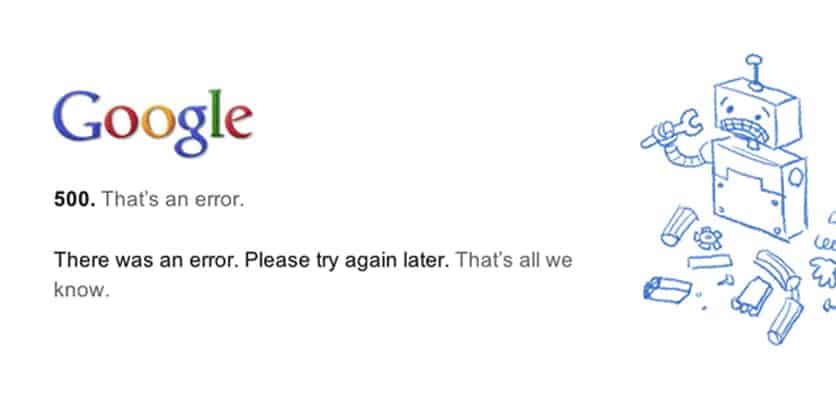
500 Internal Server Error - You\'ve got some server issues
One of the most common error messages that pop up with websites is a "500 - Internal Server Error" message. This means that your website might be pointing to the right place, but from there, things aren\'t pointing to the right place or are being blocked. A few things to check include:
Did something change with your hosting provider?
The first place to check is with your hosting provider. Get in touch with them and ask if any changes were made to your server including permissions, your environment settings, domain settings, or any other settings. They should be able to help you figure it out and, if the problem was on their end, fix it for you.
.htaccess
We're getting a little technical here, but there's a file on each server that manages who and what can access which files and folders. This is called the .htaccess file, and it can cause major issues if edited incorrectly. Find yours by browsing your files through FTP or through your web portal provided by your host, and edit it to be completely blank. Then try to load your site - if it's fixed, you'll have to set up that file to have the settings that best suit your needs. For example, if you have a WordPress website, your .htaccess file should be setup like the example here.
File and Folder Permissions
If you’ve been playing around with your website through FTP, you’ll notice that each folder has a set of numbers associated with it in its “permissions” setting. These numbers dictate who can access various files and directories, and if your website is set to block “read” and “execute” permissions from the public, you’ll run into that dreaded 500 error. Without getting too technical, all folders should typically be set to “755” and all files should be at “644” at the very least. If you don’t see this pattern, you may want to talk to your web host or developer and ask them to audit and fix it. Some web hosts have a neat little feature called “reset all permissions” that you can use to quickly repair this issue, too.
PHP issues
This may be a little more for advanced server managers, but various PHP permissions and settings can cause files and directories to be blocked. You'll have to dig into the help files for your server host and make sure you've got all your settings correct.
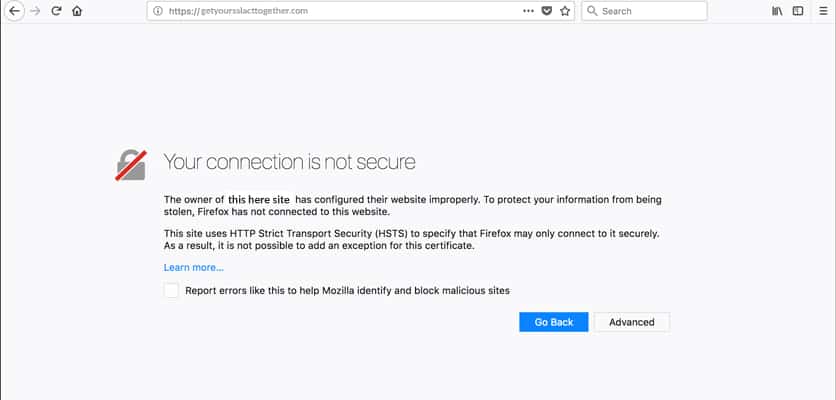
“Your connection is not private”or "connection is not secure" error
This error pops up in web browsers if you’re trying to access your website through SSL (secure socket layers) when SSL is not properly set up. In more relatable terms, you’re trying to use a key to unlock a door that doesn’t have a keyhole. In your browser bar, enter your web address with “http://” in front of it - like http://www.mywebsitehere.com - and see if your site works. If it does, then your site is fine, it’s just that you don’t have an SSL certificate or it’s set up incorrectly.
If you get the same error again, your SSL may have expired, or it may have been set up incorrectly. How this is done depends on your hosting environment and your website settings, so it can get a little complicated to navigate through. Contact your web host to have this set up for you, or your web developer to correct the website’s settings.
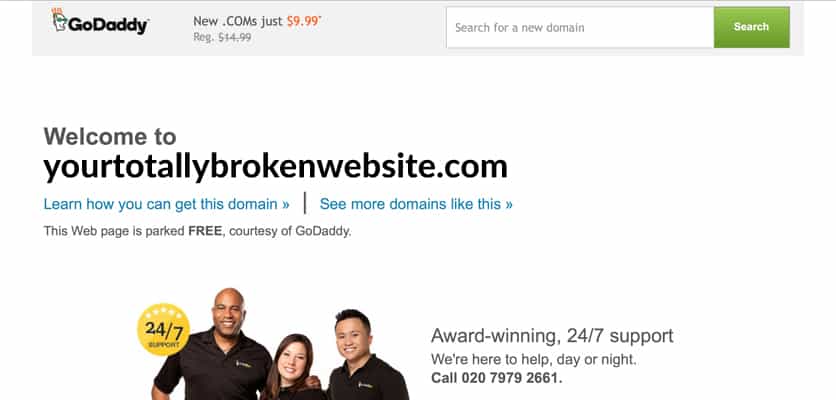
A “site is hosted here but not set up” or “site parked” error
If you load your website and you get a “this site is hosted by” or “see how to purchase this domain” web page, it means that your website isn’t pointing to your server properly. This happens for a number of reasons:
- Your domain might be pointing to the wrong place
- You might have updated your products with your hosting provider to the wrong place
- You've bought hosting with a provider but it expired
- A mistake was made in your DNS
Check your domain registrar settings, and make sure that the name servers or DNS records are set up according to the instructions of your web host.
A blank page shows up, or very basic elements of a website
If you load your website, and all that you see is a blank white page, or something with very minimal text or design elements, the likely issue is that there's something wrong with your CMS (content management system). A few likely culprits for sites using WordPress, Joomla, Drupal or another CMS:
- Your plugins or CMS core needs to be updated, or was updated and there are compatibility issues
- Your site uses a page builder like Visual Composer, and the plugin is deactivated, out of date, or unlicensed
- Recently, a lot of web hosts have forced their clients to update to PHP version 7.2, and their websites or its plugins weren't compatible or updated
If you suspect one of these things might be the issue, you’ll have to login to your website and update all your plugins and your CMS core. If logging inis not an option at this point, contact your web host or web developer and see if you can restore an older backup from when your website was working- then update from there.
The website seems to be there, but loads really slowly, or all elements (like photos) don’t load fully
A really slow website is a problem for a number of reasons - user experience, SEO, ability to update and more. If your website times out a lot, meaning you can load it but it’s so slow it may only load sometimes (or not at all), you’re most likely looking at a hosting issue. We see this a lot with inexpensive $5-per-month hosts - they put your site on a server with hundreds of others and it gets overloaded.
But there are other reasons for a slow site, too:
- Scripts that are timing out due to being old our misrouted
- You might have a redirect loop - pages redirecting to each other
- Your CDN may be misconfigured
- Your site may have been hacked, (possibly by things like a DDOS or bitcoin mining)
If your site is running slow, make sure you update all your plugins and CMS core, check your host’s system status for errors, and reach out to your web host to get to the bottom of it. It’s possible, you won’t be able to see which scripts or files are the culprit without their help since you don’t have access to the server logs or processes.
Quick Index
Look and click below to find the website outage issue you're having, and get to the applicable section.
This Site Can't Be Reached
500 - Internal Server Error
Your Connection is Not Private or Not Secure
Website Parked By Host Page
Website is Blank or Incomplete
Website is Super Slow or Not Fully Loading
What Your Host Will Fix and What They Won\'t
Different Types of Hosting
Web Host Support Lines and Reviews
Still Need Help? Reach out to Nowspeed!
Common Terminology
Throughout this article, and as you dig into your website errors, you'll come across all sorts of terms and acronyms that might be new to you. Here's a breakdown of the most commonly used ones:
Domain
This is the "name" of your website - usually what follows the www in your website's address.
URL
Universal Resource Locator - this is the fully typed out domain name or web page address, including the "http://" in front of it.
Registrar
The company you used to buy your domain name. They keep and manage the records of your ownership and renewals.
Web Host
The company whose servers where your website's files and systems are located and managed.
DNS
Domain Name System - it's the system used to associate your domain name with the IP Address of your web host.
ISP
Internet Service Provider - the company that provides your internet access, whether it's cable, wireless or others.
IP Address
Internet Protocol Address - a series of numbers unique to a computer or server to identify it. Think of it as a server's phone number.
FTP
File Transfer Protocol - a system used to transfer files from your computer to the server your website is hosted on.
PHP
Personal Home Page - the name is confusing, but this is a language a large percentage of websites are built in nowadays.
CMS
Content Management System - a program used to create a website and manage its content, like WordPress, Drupal or others.
CDN
Content Delivery Network - a third-party service used to make your website faster by serving your website and its files from servers closer to the end user.
Who Are the Most Popular Web Hosts?
There are so many website hosting companies out there - a Google search turns up over 330 million results - but who leads the way in market share? While the best host for you depends on the level of support you need, the suite of services you require, and personal taste, it's undeniable that GoDaddy leads the market. I suspect it's almost entirely due to marketing due to my constant poor customer service experience, but they've held the crown for some time. Here are the top 5 largest web hosts, by market share, according to hostadvice.com.
What your web host will fix, and what they won’t
The typical web host, like GoDaddy, is responsible for maintaining your server. You are responsible for maintaining your website code. What this means is that many of the problems that most commonly cause website errors fall under your responsibility. Web hosts are pretty good about keeping on top of their systems, and they can’t do much to control the written code that assembled your website - that falls to you or your web developer.
So don’t get frustrated when your web host isn’t too helpful. While this isn’t always the case, they often make money on volume, not quality, so their high-level techs aren’t going to be talking to you to dig into your problems.
The difference between shared hosts, VPS, and managed hosting
When you sign up for website hosting, you have a few different options, and each comes with a different level of support.
Shared Hosting
A commonly chosen hosting plan that most people use due to the attractive price and advertising,, shared hosting means that your website is parked on a server with a large number of other websites. If you’ve got a simple brochure site, this may be fine, but know that if your website goes down or has errors, your hosting provider likely isn’t going to help you. They are simply responsible for making sure that the computer your website sits on is running.
VPS - Virtual Private Server
You’ll often hear from web designers that you need a VPS - a server instance that’s dedicated to your website alone. The reasons for having this would be better website speed, more control over the systems that run the server, and insulation from other websites. However, you are responsible for even more of the systems that run your website, and if you don’t keep on top of maintenance of, for instance, your CPanel settings or Apache files, your web host will tell you you are on your own. In this instance, they’re only responsible for the actual hardware on which your server runs. With a VPS, if you get that dreaded “500 Internal Server Error” - you’ve got to figure out how to fix it without the help of your web host.
Managed Hosting
Probably the type of hosting offering the most support, managed hosting allows you to run your website in a much more controlled environment and is more hands-off. Most managed hosting providers specialize in one CMS, like WordPress, and set up their servers to run installs as smoothly as possible. The upside is that they tend to be more helpful with support and server settings for your particular website. The downside is that you don’t have as much flexibility with how your website is developed. A lot of managed hosts have plugins or systems they don’t allow, and you’re limited to what’s approved by them.
If your website has gone down, hopefully this guide has helped you navigate and deal with your problem. There are so many different issues that can occur, and we definitely haven't covered them all, but these seem to be the most common. If you need help from your web host, we've started to compile and review the support from popular web hosts below. Contact them and don't hesitate to reach out to us if you need help getting your website back up!
How to Prevent Website Crashes
Backup your website daily. By having a copy of your website at any given time, you can restore your site to a version before the crash, and diagnose what went wrong.
Use a CDN (Content Delivery Network). If there is any short-term outage of your website, a CDN can help prevent users from seeing a broken version of your website by remotely hosting and serving images and scripts. This may cover you short-term, but you'll still need a fix to the cause of the crash.
Proactively update everything. Stay on top of any server updates, CMS updates, and plugin updates to make sure that you don't run into security vulnerabilities or compatibility issues.
Go the extra mile for security. There's no such thing as too much security when it comes to password protection, brute-force protection, firewalls and virus scanning. Keep your site secure from hacks and intrusions to keep it running long-term.
Fork out the extra cash for a good host. Sure, it may be tempting to save a few bucks a month on hosting, but that higher-priced plan often comes with better servers and better service. Remember the cost to your business if your website goes down for as much as several days, and weigh that against the short-term savings.
Find a reliable web developer. By having someone on call that is responsive and trustworthy, you can address any errors quickly, as opposed to panicking and having to rush to find someone. Often, the developer who can drop everything to take on a new client isn't the best one for the job - you want to identify a great partner when you're not in an emergency, and lean on them when things happen.
Still Having Trouble? We can help!
If you're having difficulty getting your website back up after reading this guide, let us know and we'll help you out! We have been building and managing websites for nearly two decades, and have run into all sorts of odd issues with website functionality. So, use us as a resource.
We know that a website is an essential function of a small business, and don't want to see you lose money or customers due to technical errors where you may be unsupported.
If you need help, fill out the simple form here and we'll get back to you as soon as we can.
Customer Support Information and Reviews for Popular Web Hosts
GODADDY
Help Page: https://www.godaddy.com/help
Support Line: 480-505-8877
Our experience with GoDaddy support hasn’t been stellar. Their support agents are outsourced outside of the U.S., and usually read from a script when trying to help you. If you’re on a shared server, the typical response is going to be along the lines of “everything is good on your end, the problem is on your side.” Even if you’re on a more expensive plan, the support is basically the same.
Their systems have gotten better over time, however. So, installing a WordPress website or activating an SSL is easier than it used to be, but you’re still pretty much on your own when it comes to setting up your website or diagnosing your issues.
HOSTGATOR
Help Page: https://support.hostgator.com/
Support Line: 866-964-2867
INMOTION HOSTING
Help Page: https://www.inmotionhosting.com/support/
Support Line: 888-321-4678
BLUEHOST
Help Page: https://my.bluehost.com/hosting/help
Support Line: 888-401-4678
1&1 OR IONOS
Help Page: https://contact.ionos.com
Support Line: 1-866-991-2631
WIX
Help Page: https://support.wix.com/en/
Support Line: 800-600-0949
If you’re looking for a no-frills, no-problem web host, Wix is pretty good. Because they use their own proprietary web software, you don’t need a developer to work with you, but rather can focus on design. If your website goes down with them, the odds are they’ll fix it for you since you don’t really have any control over the site’s programming. Wix is great for a restaurant or hobbyist who doesn’t need much of a website. But if you’re needing more advanced scripts, SEO, or other complex systems on your website, you’re definitely going to want to stay away from Wix.
WEEBLY
Help Page: https://www.weebly.com/app/help
Support Line: 844-493-3259
WPENGINE
Help Page: https://wpengine.com/support/
Support Line: 512-273-3906
Full disclosure: We use WPEngine and are WPEngine Partners. We like them because their environment is perfect for our WordPress development, and their support is pretty top-notch - they’ve helped us solve some pretty advanced problems. They can be a little pricey compared to alternatives, and as of late, their support for lower-tier hasn’t been as responsive as we’re used to. But still, we recommend them to anyone with a WordPress website.
DIGITAL OCEAN
Help Page: https://www.digitalocean.com/company/contact/
Support Line: Does not offer phone support
Digital Ocean is not the web host vendor you want to go if you need support. Their business model is built on providing servers for you with no extra bells and whistles, in order to keep costs low. You’ll have to install your own server software through command prompts, and you’ll need to have complete control over the function of your website. Their support is sparse and community-driven, and they don’t have representatives you can contact via phone. Basically, if your website goes down, you’re on your own. We only recommend them for advanced web developers.
Quick Step by Step Guide to Troubleshoot a Website that is Down
If your website is down and you're not sure where to start, follow this step-by-step process to diagnose and determine the source of your website outage.
- Check the internet. Sometimes the issue isn't your website, but your internet connection.
- Check your email. Look at your email for any messages or alerts from your web host.
- Check your web host. Log in to your web host account to check for any alerts or messages.
- Check your registrar. Log into the web registrar where you purchased your domain to see if it's expired or has other issues.
- Check your DNS. Check your DNS settings to make sure your A record (and others) are pointing to the right server.
- Check your CMS. Login to your website (if possible) and check for major updates or alerts in your website's back end.
- Call your web host. Use the support hotlines in this article (or find the appropriate one for your host) and get on the phone. Often, they'll at least tell you if the problem is the server or the website itself.
- Call your developer. If your web host says it's the website, you're going to want to call your developer. You may have to pay them to fix the problem if you aren't on a maintenance plan with them, but they should know your site better than anyone else and will fix it more easily than a new developer.
- Call us. If all else fails, we'll help you out! We can't make any promises on timeliness or guarantee a fix, but we will at least point you in the right direction and give you a clear diagnosis and instruction on what to do to fix your crashed website.