Google Search Tips and Tricks
Understanding how to get your business to stand out on Google requires a deeper understanding of how to use Google. Here are some Google search tips and tricks.
Get a Free Marketing Analysis and Consultation
Nowspeed can review your Website, SEO, PPC, Email or Social Media Campaigns and identify ways to make an immediate impact!
It’s important for people to be able to find your business. Really, that is the heart and soul of what we do: helping businesses make themselves more known.
For many of our clients, that boils down to being easier to find on Google.
But it’s also important to be able to find what you’re looking for. And if you want your visibility on Google to improve, shouldn’t you know a little more about Google’s search engine and what you can do with it? That’s why this week I’ll be sharing with you some tips and tricks for making better use of the Google search engine’s full capabilities. You can do a lot more than just type words into that innocuous little search box…
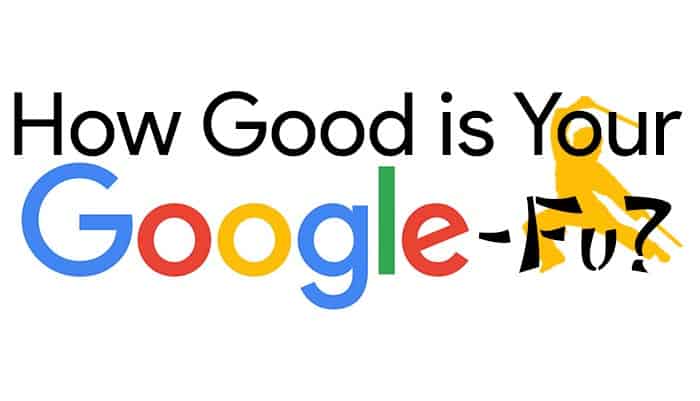
1. Use quotation marks to search for an exact phrase.
Sometimes a simple search string doesn’t cut it. Maybe you’ve had an obscure song lyric stuck in your head for days, and you’ve been going crazy trying to remember what song it’s from. Unfortunately, the snippet of lyrics that you can remember only has really common words: “Are you happy living here?” If you just type those words into Google, you’re going to get a massive number of random search results that have nothing to do with music, let alone the song you’re trying to figure out.
You don’t just want search results that include those five words. You only want results with the words in that exact order, with no other words in between them. And you can force Google to only give you exact matches by putting your search term in quotation marks (” “). So this time when you type in “are you happy living here,” the very result that comes back is a link to a YouTube video featuring “Can You Take Me Back,” a technically unnamed, two minute riff from an obscure jam session that was inserted as a hidden track in the Beatles’ 1968 self-titled album. No wonder you couldn’t remember the title–it never technically had a title in the first place!
So when you’re trying to find a very specific phrase that gets buried under unrelated search results, slap some quotation marks on it so that Google will filter out most of the garbage!
2. Use a star (*) in exact searches to stand in for a word you don’t know or just want to leave blank.
Let’s use another song lyric example. What if you can only remember part of a song lyric, but there’s a word in the middle of the line that you can’t remember? To deal with this, you can use what is called a wildcard search term to serve as a placeholder for that word you can’t remember. On Google, the symbol for a wildcard search term is a star (*), which you can type by hitting ‘shift’ and the ‘8’ key. So when you type in “never gonna * you up,” right off the bat you’ll get a million results about Rick Astley’s “Never Gonna Give You Up.”
3. Use a dash sign to exclude all results that include a word you don’t want.
One day, your kid comes home from school and says that he needs your help doing research for a report on the phoenix, the fiery bird from Greek mythology. The problem is, when you jump on Google and type in ‘phoenix,’ you get buried in results having to do with the University of Phoenix, information on the city in Arizona, and the Phoenix Suns basketball team.
You could probably clean up the search results by adding more words to the search term, like ‘phoenix bird fire mythology.’ But there’s a way to refine your search by subtracting words instead, by using negative search terms. If you put a dash right in front of a word in a search term, Google will exclude all web pages that include even a single mention of that word. So to get rid of all those unrelated phoenixes, you can type in, ‘phoenix -arizona -university -basketball.’
Using a combination of desired search terms and negative search terms can be an extremely powerful tool to dig up exactly what you want.
4. Use the term ‘site:’ to only search a single website.
Perhaps you’re trying to look up background information on a company that you’re considering doing business with. But you only want to find information about the company’s business history–not search results for the Facebook and Twitter pages, reviews written by customers on Yelp, etc. You can force Google to only search a single website by adding ‘site:,’ immediately followed by the web link, of the site that you wish to search with. So if you do a search for ‘yahoo site:bloomberg.com,’ you’ll only get results for pages on the Bloomberg business news website that discuss Yahoo.
5. Use ‘or’ to give Google a pair of words to choose from.
If you insert the word ‘or’ between two words, Google will list all search results that have one or the other of those keywords, instead of only giving you results that have both. Maybe you like both New York football teams, and are looking for tickets to games played by either team. You can do a search for ‘new york giants or jets tickets,’ and Google will give you the combined search results for the terms ‘new york giants tickets’ and ‘new york jets tickets.,’ without having to do two separate searches. Keep in mind, Google may also give you results that have both terms.
Bonus goodies: Google isn’t just a search engine.
Google can do a lot more than just look for things. It has a huge number of hidden features. Here are just a few of them:
- Calculator: If you type in a math equation, such as ‘525/5′ (525 divided by 5) or ’12+7,’ at the top of your search result will be a calculator application with the answer to your question. If you like, you can then use the calculator to solve more path problems.
- Timer: You can have Google set an alarm by typing in ‘time for X minutes’ or ‘timer for X hours,’ and Google’s search result will include a box at the top with a timer that automatically starts counting down. Don’t forget to turn your speakers up if you put that browser window behind another one, so that you can hear the alarm when it goes off.
- Dictionary: Type ‘define’ in front of a word for Google to give you the definition of that word.
- Local movie showtimes: Type ‘movie’ followed by the name of a movie, and then your zip code, in order to see showtimes for that movie in nearby theaters.
- Track a package: To see the tracking information for a package (no whether it’s being delivered by UPS, FedEx, the post office, etc.), just do a search for the item’s tracking number.
- Flight status: Do a search for a flight number to see the current status of that flight.
- Roll a die: If you’re jonesing for some gambling or trying to play a role-playing game, but you’ve lost your lucky die, do a search for ‘roll a die’ or ‘roll a dice,’ and Google will roll a virtual six-sided die.
Google is constantly adding new functions and features to its search engine. With a little research and practice, you can become a Google-fu master!
So let's
talk.
We're always excited to dig into the details of your company and what strategy can help you meet your goals. So let's talk and lay out a plan for success!